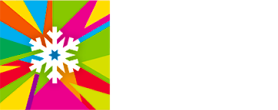Using Your Membership!
Now you’ve purchased your Membership, you’ll need to know how to get access to the discounts when you book with us and how others can book for you.
This page will show you how to apply the discount and link another member to your account with accompanying videos to show you how to.
How to apply the discount
Please note, it takes around an hour before the system will recognise that you have purchased a membership.
If you are looking to book within that hour, please call our Call Centre team on 0161 749 2222 (see our opening times to make sure they’re open)
- Once you’ve purchased the membership and want to make the booking, choose the products you want to book as you normally would.
- When you get to the basket, click login on the red banner (unless you are already logged in) and log in
- Once logged in, a dropdown menu should pop up under the words link a friend or member.
- It should automatically add your name to the dropdown, if you were booking for somebody else, choose their name on the dropdown. (If they aren’t on the dropdown, see the below section on adding another guest)
- When you or the other guest are assigned on the dropdown you should see the words Annual Member pop up with the amount of saved by the membership.
- Continue the booking as normal.
Linking a Friend/Member
Please note, for this you will need the other persons membership number. This can be found on their membership confirmation email.
If you were looking to book for another member on their behalf, follow the below steps:
- On the home screen on the top right, click log in.
- Log in to your account.
- Click my account on the top right.
- Click add new account
- Add the person you are linking’s membership number, surname, choose your relationship to them and then click link.
- Now their name should show up on the dropdown menu on the basket page.
Things you need to know:
- We have changing cubicles available & Lockers are available to store your belongings, which take a £1 coin or a locker token. These are returnable.
- We can offer our disabled guests changing facilities.
- Gloves are compulsory - you can bring your own or purchase a pair on-site.
- Helmets are mandatory - you can bring your own if you have one, or you can rent a borrow when you get here at no extra charge. You can also purchase a helmet on site.
- Age restrictions still apply.
- Please note, we are only taking card payments at this time and no cash will be able to be accepted.
- On arrival please have your booking reference to hand (you can find this on your booking confirmation email). You can collect your tickets from the Guest Services desk, or from the Self-Service ticket machines situated near Reception. If your booking confirmation has a QR code, you can scan this at the self-service machines to check-in.
You can find answers to many other queries on our frequently asked questions page.